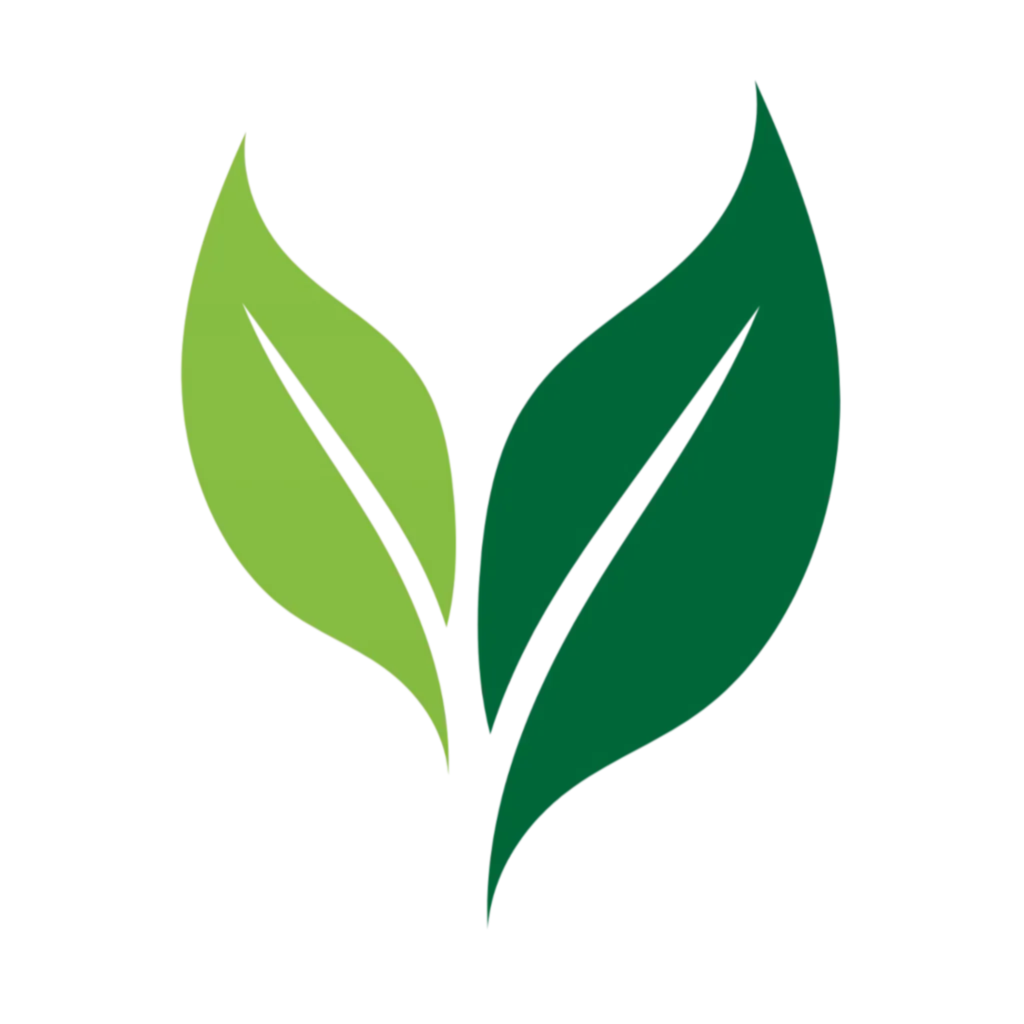How to Set Up Your Own Audiobookshelf Server for SoundLeaf
Table of Contents
- Setting Up Audiobookshelf: From Zero to Streaming in 20 Minutes
- Path 1: The “I Just Want It Working” Way (One-Click Deploy)
- Path 2: The “I Have a Computer at Home” Way
- Path 3: The “I Want a Proper VPS” Way
- Organizing Your Audiobooks (This Matters!)
- Connecting SoundLeaf to Your Server
- Quick Fixes for Common Problems
- What Now?
- Audiobookshelf iOS Beta Full? Here’s Another Option
- Why This Setup Works So Well
- Resources
Setting Up Audiobookshelf: From Zero to Streaming in 20 Minutes
You need an Audiobookshelf server to use SoundLeaf, the premium iOS client for Audiobookshelf. While the official docs are comprehensive, this guide breaks down the setup process into manageable steps.
SoundLeaf transforms your Audiobookshelf library into a beautiful iOS experience with features like offline downloads, sleep timers, and native iOS integration. But first, you need a server. Here’s a practical guide for different technical levels.
Path 1: The “I Just Want It Working” Way (One-Click Deploy)
Easypanel
- Sign up at easypanel.io (free tier works fine)
- Create a new project
- Click “Create Service” → “From Template”
- Search for “Audiobookshelf” and click it
- Deploy
Your server will be at https://your-project.easypanel.host.
Pros: Simple setup, SSL included, automatic updates Cons: $5/month after free tier, limited storage
Best for: Users who want to start using SoundLeaf immediately without technical setup. Perfect for testing SoundLeaf’s features like smart downloads and beautiful themes.
Path 2: The “I Have a Computer at Home” Way
Option A: Got a Synology NAS?
Steps:
- Open Container Manager (or Docker if you’re on older DSM)
- Search Registry for “audiobookshelf”
- Download
ghcr.io/advplyr/audiobookshelf:latest - Create these folders in File Station:
/docker/audiobookshelf/config /docker/audiobookshelf/metadata /audiobooks /podcasts - Launch with these settings:
- Port: 13378 → 13378
- Mount your folders (match the paths above)
- Start it up
Option B: Old Laptop or Mini PC
Using an old laptop or mini PC? (See this guide for mini PC recommendations).
A home server gives you complete control over your audiobook library and works perfectly with SoundLeaf’s offline capabilities. You can sync your entire library for offline listening during commutes or travel.
Install Docker first:
curl -fsSL https://get.docker.com -o get-docker.sh
sh get-docker.sh
Then run Audiobookshelf:
docker run -d \
-p 13378:80 \
-v ~/audiobooks:/audiobooks \
-v ~/podcasts:/podcasts \
-v ~/config:/config \
-v ~/metadata:/metadata \
--name audiobookshelf \
ghcr.io/advplyr/audiobookshelf
Making It Accessible Outside Your Home
For external access, you have these options:
Cloudflare Tunnel (Free and Secure):
- Install cloudflared on your server
- Run:
cloudflared tunnel --url http://localhost:13378 - You get a public URL. No port forwarding needed.
This method works excellently with SoundLeaf, providing secure HTTPS access that the app handles seamlessly. SoundLeaf automatically manages SSL connections, making remote access straightforward.
Traditional Way - Port Forwarding:
- Forward port 13378 on your router to your server
- Use a dynamic DNS service if your IP changes
- Consider adding SSL with Let’s Encrypt
Path 3: The “I Want a Proper VPS” Way
Choose a VPS provider (DigitalOcean, Linode, Vultr). Basic plans start at $5-6/month.
A VPS gives you a reliable, always-on server that SoundLeaf can connect to from anywhere. This setup is ideal for families sharing an audiobook library or users who want consistent access across multiple iOS devices.
- Create an Ubuntu server
- SSH in and install Docker (same commands as above)
- Run the Docker command from Option B
- Set up Nginx as a reverse proxy:
server {
listen 80;
server_name your-domain.com;
location / {
proxy_pass http://localhost:13378;
proxy_http_version 1.1;
proxy_set_header Upgrade $http_upgrade;
proxy_set_header Connection "upgrade";
proxy_set_header Host $host;
proxy_set_header X-Real-IP $remote_addr;
proxy_set_header X-Forwarded-For $proxy_add_x_forwarded_for;
proxy_set_header X-Forwarded-Proto $scheme;
}
}
- Add SSL with Certbot:
sudo apt install certbot python3-certbot-nginx
sudo certbot --nginx -d your-domain.com
Pro tip: SoundLeaf handles both HTTP and HTTPS connections intelligently, but HTTPS is recommended for security, especially when accessing your library over cellular networks.
Organizing Your Audiobooks (This Matters!)
Audiobookshelf is picky about folder structure. Each book needs its own folder:
/audiobooks/
Brandon Sanderson - The Way of Kings/
01 - Prelude.mp3
02 - Chapter 1.mp3
cover.jpg
Andy Weir - The Martian/
The Martian.m4b
Common mistakes:
- Dumping all files in one folder (won’t work)
- Weird characters in filenames (causes issues)
- Using OPUS format (iOS doesn’t support it well)
- Not including cover images (SoundLeaf displays beautiful cover art when available)
File format notes:
- MP3: Universal compatibility, works perfectly with SoundLeaf
- M4B: Apple’s audiobook format, excellent for SoundLeaf with chapter support
- M4A/AAC: Great quality and compatibility
- FLAC: Supported but larger file sizes for downloads
Connecting SoundLeaf to Your Server
Once your server’s running, SoundLeaf makes the connection process simple:
- Open SoundLeaf on your iPhone or iPad
- Enter your server URL (no need for http:// - SoundLeaf intelligently tries both)
- Add :13378 if you didn’t change the port
- Enter your username and password
- Tap connect
SoundLeaf will remember your server details and automatically reconnect. The app’s smart connection handling means you won’t lose your place in a book even if your connection drops temporarily.
Troubleshooting connection issues:
- Is the server actually running? (
docker psshould show it) - Can you access the web UI in a browser?
- Did you include the port number?
- Is your firewall blocking port 13378?
- For remote connections, ensure WebSocket support is enabled (SoundLeaf uses this for real-time updates)
Quick Fixes for Common Problems
“Connection refused” Your server isn’t running or the port’s wrong.
“Invalid server” You probably forgot the port number (:13378).
Books not showing up Check your folder structure. Each book needs its own folder.
Playback keeps stopping Your server might be going to sleep. Disable power saving.
What Now?
With your server running and SoundLeaf connected, you can:
- Upload your audiobook collection and watch it appear beautifully in SoundLeaf
- Set up automated backups (seriously, do this)
- Add family members with their own accounts (each gets personalized progress tracking in SoundLeaf)
- Start tracking your listening stats (SoundLeaf’s statistics view makes this engaging)
- Configure your libraries (SoundLeaf supports multiple libraries seamlessly)
- Enable smart downloads in SoundLeaf for automatic offline access
Audiobookshelf iOS Beta Full? Here’s Another Option
If you’re searching for “Audiobookshelf iOS beta full” or trying to join the TestFlight, you might find it’s at capacity. The official Audiobookshelf iOS app is fantastic - it’s open-source, community-driven, and the reason apps like SoundLeaf can exist. The Audiobookshelf team’s commitment to open APIs and documentation makes the entire ecosystem possible.
TestFlight has a hard limit of 10,000 testers set by Apple, and the official app’s popularity means those slots fill up fast. If you can’t wait for a spot to open up, SoundLeaf is available today as an alternative iOS client. It exists thanks to Audiobookshelf’s excellent API and the vibrant community around the project.
Both apps connect to the same Audiobookshelf server, so you can:
- Use SoundLeaf now while waiting for TestFlight access
- Switch between apps anytime - your progress syncs through the server
- Support the Audiobookshelf ecosystem in different ways
The beauty of Audiobookshelf is that it encourages multiple clients. The more apps available, the stronger the ecosystem becomes.
Why This Setup Works So Well
The combination of Audiobookshelf and SoundLeaf gives you:
- Complete ownership of your audiobook library
- Beautiful native iOS interface that feels at home on your iPhone
- Offline listening without subscription limits
- Family sharing without additional fees
- Privacy - your listening data stays on your server
- Flexibility - add books from any source
Resources
Audiobookshelf Resources:
SoundLeaf Resources:
SoundLeaf is the premium iOS client designed specifically for Audiobookshelf users who want the best mobile listening experience. With native iOS features, beautiful themes, and intelligent offline support, it’s the perfect companion to your self-hosted audiobook server.